Details on activation on the ProActive website
Internet connection is necessary
Install the application and launch it.
You are suggested to enter the Serial Number you obtained when purchasing the product, in the first window. (A Serial Number usually consists of Latin letters and figures).
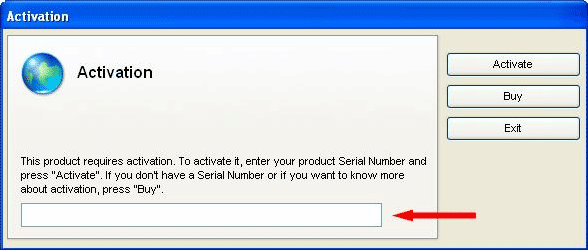
Fig.1
Press Activate.
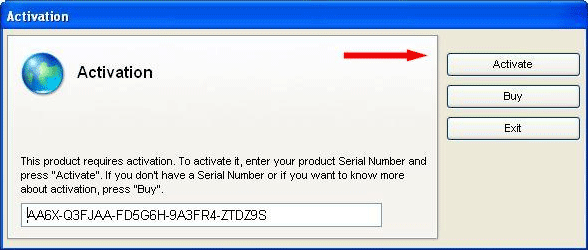
Fig.2
Press Manually in the next window. Sometimes this window only appears if automatic activation failed and it displays the corresponding error message (that is, after an attempt to connect to the Internet).
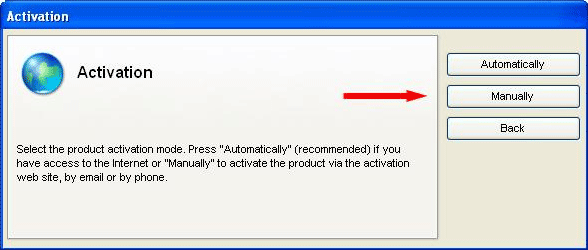
Fig.3
Your Hardware Code is displayed then; copy it and press Next.
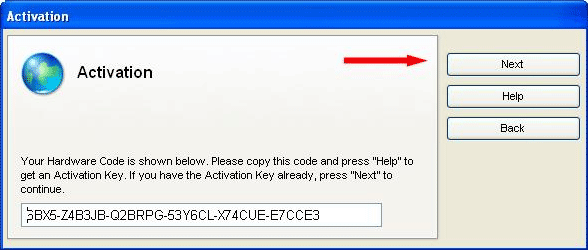
Fig.4
Press WWW in the next window. In case your computer is not connected to the Internet, you can write down your Serial Number and Hardware Code and go to the website indicated in the window using another computer.
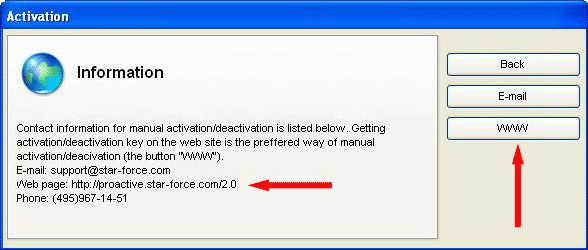
Fig.5
Enter the Serial Number and the Hardware Code to the corresponding fields on the website and press Get Activation Key.
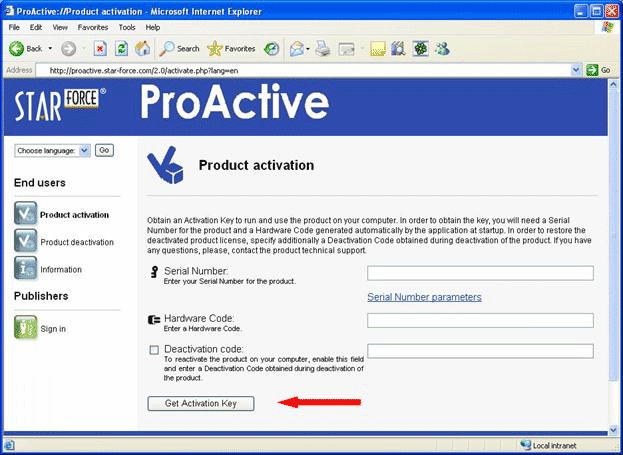
Fig.6
You will obtain an Activation Key. Copy it.
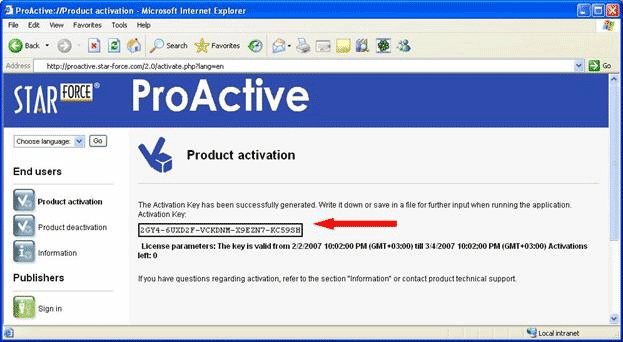
Fig.7
Enter the Activation Key you copied to the corresponding window of the application and press Activate.
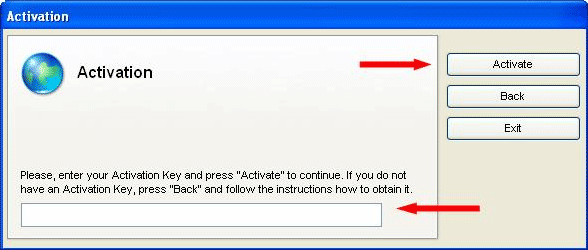
Fig.8
Activation by email completes successfully!
If the publisher of the application has imposed restrictions on usage, the corresponding information is displayed. Press OK to launch the application.
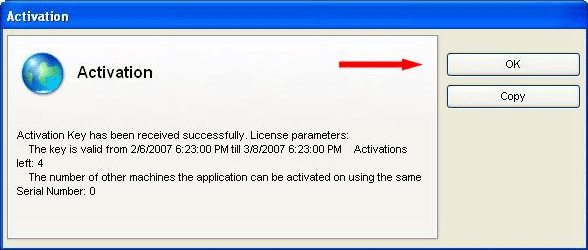
Fig.9

