Application activations by email (manual activation)
Internet connection is necessary
Install the application on your computer and launch it.
You are suggested to enter the Serial Number you obtained when purchasing the product, in the first window. (A Serial Number usually consists of Latin letters and figures).
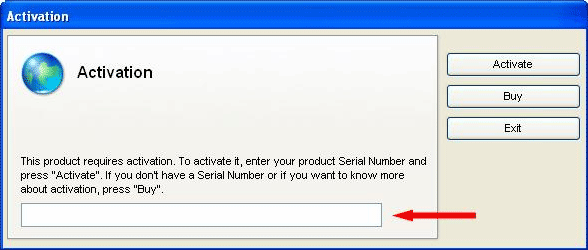
Fig.1
Press Activate
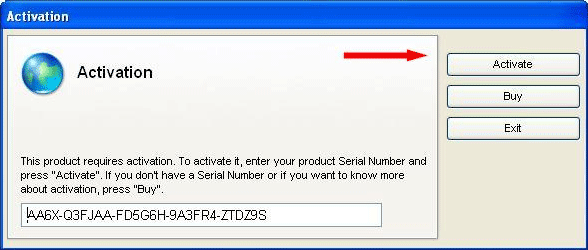
Fig.2
Press Manually in the next window. Sometimes this window only appears if automatic activation failed and it displays the corresponding error message; (that is, after an attempt to connect to the Internet).

Fig.3
Your Hardware Code is displayed then; copy it and press Next.
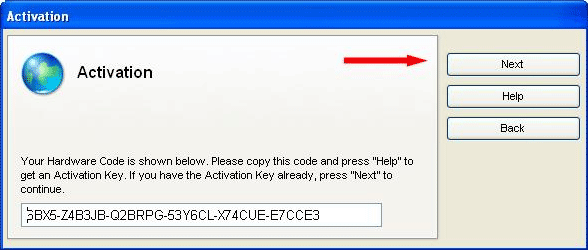
Fig.4
Press E-mail in the next window.
If you cannot send a message at the moment, copy your Serial Number, Hardware Code and email address shown in the window.
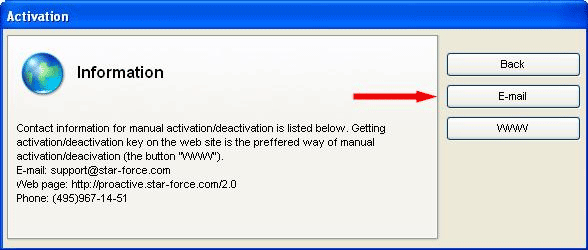
Fig.5
As soon as you can access your email, send your Serial Number and Hardware Code to the indicated address.
You will be sent an Activation Key later on the same day (it usually consists of Latin letters and figures).
Enter the Activation Key you copied to the corresponding window of the loaded application and press Activate.
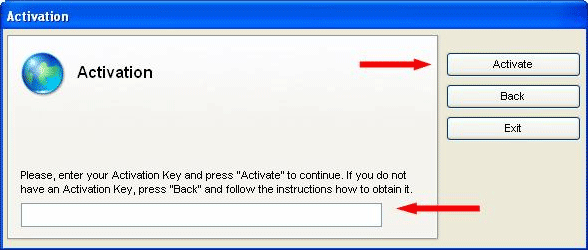
Fig.6
Activation by email completes successfully!
If the publisher of the application has imposed restrictions on usage, the corresponding information is displayed. Press OK to launch the application.
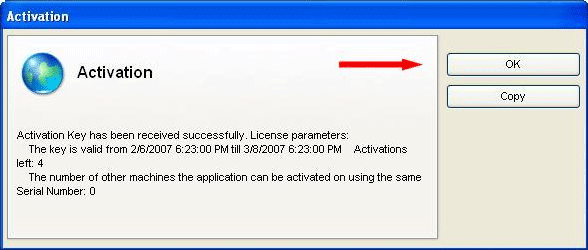
Fig.7

